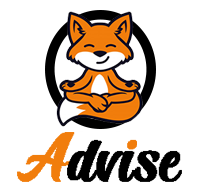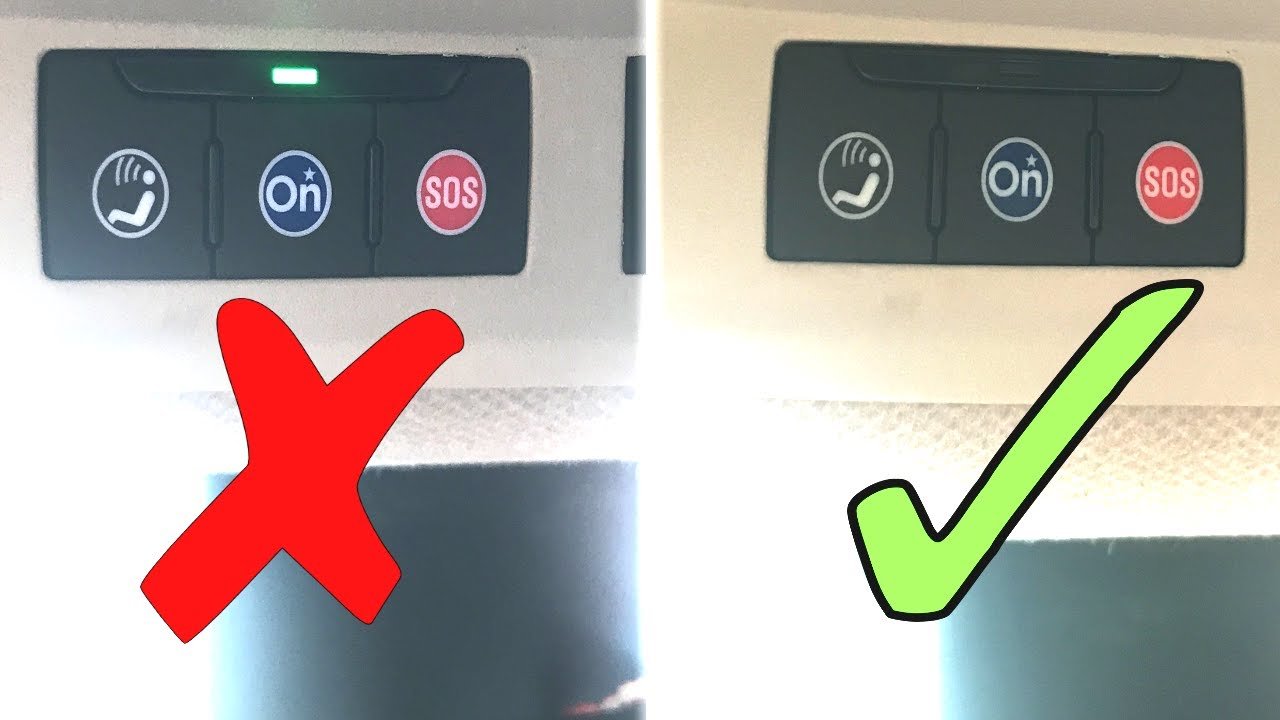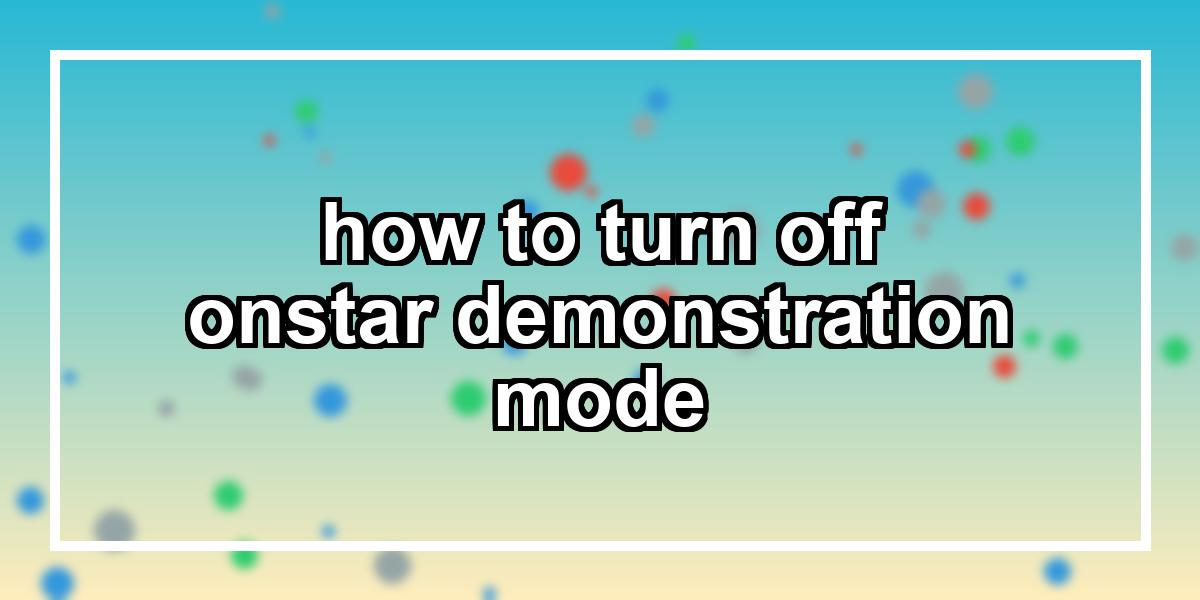
Introduction
OnStar is a popular service that provides various features and functionalities for vehicles, such as navigation, emergency assistance, and remote vehicle access. One of the features offered by OnStar is the demonstration mode, which allows users to explore and test out the capabilities of the service before activating a subscription. However, there are times when you may want to turn off the OnStar demonstration mode. In this article, we will discuss what OnStar demonstration mode is, reasons why you might want to disable it, and the steps to do so.
What is OnStar demonstration mode?
OnStar demonstration mode is a feature that comes pre-activated on vehicles equipped with OnStar. It allows users to get a glimpse of the features and services that OnStar offers, even without a subscription. When in demonstration mode, you can explore the navigation system, make calls using the hands-free calling feature, and experience other OnStar functionalities.
Why would you want to turn off OnStar demonstration mode?
While the demonstration mode can be useful for familiarizing yourself with OnStar, there may be instances where you want to disable it. Here are a few reasons why:
1. Distraction while driving: With the demonstration mode activated, you may receive prompts, notifications, or messages that could distract you while driving. Turning off the demonstration mode ensures that you can focus solely on the road.
2. Battery life preservation: OnStar demonstration mode consumes a certain amount of battery power, especially if you frequently use features like navigation and hands-free calling. Disabling the mode helps conserve your vehicle’s battery life.
Now that we understand the purpose and reasons for turning off OnStar demonstration mode, let’s explore the steps to do so.
Understanding OnStar demonstration mode
Overview of OnStar demonstration mode features
Before we proceed with the steps to turn off OnStar demonstration mode, let’s quickly go over some of the features you can expect to experience in this mode:
1. Navigation: You can access and try out the navigation system, input destinations, and receive turn-by-turn directions.
2. Hands-free calling: OnStar demonstration mode allows you to make hands-free calls using voice commands or the vehicle’s controls.
3. Emergency assistance: While in demonstration mode, you can test out the emergency assistance feature, which connects you to an OnStar Advisor in case of emergencies.
4. Remote vehicle access: Some vehicles equipped with OnStar allow users to remotely lock or unlock doors, start the engine, and activate the horn and lights. These features can also be experienced in demonstration mode.
Common issues faced with OnStar demonstration mode
While using OnStar demonstration mode, you may encounter a few issues or challenges. Here are some common ones and how to address them:
1. Limited functionality: Certain features may have limited functionality in demonstration mode. For example, you may be able to receive calls but not make them.
2. Inaccurate navigation data: The navigation system in demonstration mode may not provide real-time traffic updates or the latest map data.
3. Limited call duration: Depending on the vehicle and service plan, there may be a time limit for making calls in demonstration mode.
Understanding these common issues will help you better navigate the process of turning off OnStar demonstration mode.
Steps to turn off OnStar demonstration mode
Step 1: Accessing the OnStar demonstration mode settings
To disable the OnStar demonstration mode, you need to access the settings of your vehicle’s OnStar system. Follow these steps:
1. Start your vehicle and ensure that it is in park or stationary.
2. Locate the OnStar button on your vehicle’s dashboard or rearview mirror.
3. Press and hold the OnStar button for at least five seconds until the system initializes.
4. Once the system initializes, release the OnStar button.
Step 2: Disabling the demonstration mode
After accessing the OnStar system settings, you have two options to disable the demonstration mode.
Option 1: Using the vehicle’s settings menu
1. Locate the Settings menu on your vehicle’s infotainment system or dashboard.
2. Navigate to the OnStar or System settings within the menu.
3. Look for an option related to the demonstration mode or trial period.
4. Select the option to disable the demonstration mode or trial period.
5. Follow any prompts or confirmation messages to confirm the changes.
Option 2: Contacting OnStar customer service
If you’re unable to find the necessary settings within your vehicle’s menu, you can contact OnStar customer service for assistance. Here’s how:
1. Use your vehicle’s hands-free calling feature or a mobile phone to dial the OnStar customer service number.
2. Follow the voice prompts or select the appropriate menu options to reach a customer service representative.
3. Explain that you would like to turn off the OnStar demonstration mode and provide any requested information or vehicle-specific details.
4. The customer service representative will guide you through the steps to disable the demonstration mode.
Troubleshooting tips
What to do if the demonstration mode doesn’t turn off
If you encounter any issues while trying to turn off the OnStar demonstration mode, here are a few troubleshooting tips to help resolve the problem:
1. Restart the vehicle: Occasionally, a simple restart of your vehicle can resolve system glitches or temporary software issues.
2. Check for system updates: Ensure that your vehicle’s infotainment system or OnStar software is up-to-date. Sometimes, outdated software can interfere with the demonstration mode settings.
3. Factory reset: If all else fails, you can perform a factory reset on your vehicle’s infotainment system. However, this will reset all settings and preferences, so use this option as a last resort.
Common mistakes to avoid during the process
To ensure a smooth and hassle-free process of turning off OnStar demonstration mode, here are some common mistakes to avoid:
1. Skipping system initialization: It is essential to properly initialize the OnStar system by pressing and holding the OnStar button to access the settings.
2. Not following prompts or confirmation messages: During the process, your vehicle’s infotainment system or the customer service representative may provide specific prompts or ask for confirmation. It is crucial to follow these instructions accurately.
3. Overlooking available updates: Keep your vehicle’s infotainment system and OnStar software up-to-date to avoid any compatibility issues.
Advantages of turning off OnStar demonstration mode
Avoiding unnecessary distractions while driving
By disabling the OnStar demonstration mode, you can eliminate unnecessary prompts, notifications, or messages that could distract you while driving. This allows you to focus solely on the road and enhances overall safety.
Preserving the vehicle’s battery life
OnStar demonstration mode consumes battery power, especially when using features like navigation and hands-free calling. By turning off the demonstration mode, you can conserve your vehicle’s battery life, ensuring it is available when you need it.
Frequently Asked Questions (FAQs)
Can the OnStar demonstration mode be re-enabled?
Yes, the OnStar demonstration mode can be re-enabled if you wish to explore the features again. Simply follow the steps mentioned earlier to access the demonstration mode settings and enable it.
Will turning off the demonstration mode impact other OnStar features?
No, turning off the demonstration mode will not impact other OnStar features. Once the demonstration mode is disabled, you can still use OnStar services like emergency assistance, navigation, and hands-free calling by subscribing to a suitable plan.
Conclusion
In conclusion, OnStar demonstration mode is a useful feature that allows users to explore the capabilities of the service before subscribing. However, there may be instances where you want to turn off the demonstration mode to avoid distractions while driving and preserve your vehicle’s battery life. By following the steps mentioned in this article, you can easily disable the OnStar demonstration mode and enjoy a seamless driving experience.
Recap of the steps to turn off OnStar demonstration mode:
1. Access the OnStar demonstration mode settings using the OnStar button in your vehicle.
2. Disable the demonstration mode using either the vehicle’s settings menu or by contacting OnStar customer service.
Importance of disabling the demonstration mode for a seamless driving experience:
Disabling the OnStar demonstration mode ensures that you can drive without distractions and helps conserve your vehicle’s battery power. It allows you to fully enjoy the various features and services provided by OnStar once you have subscribed.
FAQs
Question 1: Can the OnStar demonstration mode be re-enabled?
Answer: Yes, the OnStar demonstration mode can be re-enabled if you wish to explore the features again. Simply follow the steps mentioned earlier to access the demonstration mode settings and enable it.
Question 2: Will turning off the demonstration mode impact other OnStar features?
Answer: No, turning off the demonstration mode will not impact other OnStar features. Once the demonstration mode is disabled, you can still use OnStar services like emergency assistance, navigation, and hands-free calling by subscribing to a suitable plan.